Workspace Labels
Easily create personalization at scale by using labels like industry, persona, product, location (or more) assets!
To utilize labels, they must first be enabled on your account. You will know which labels are enabled for you simply look at your workspace listing page. In the example below, Industries is a label. There could be other topics for labels such as product, location and more. If these are not enabled on your account, please contact your Client Success Manager and request to have them added.

Some Beneficial Uses of this Feature:
Automatically customize information based on specific labels
Sort and filter your workspace listing page for bulk adds
Automation based on these labels
An Example of Using Labels:
Use Labels within the Stats Stip (asset type) to show the corresponding industry statistics in the Welcome Module could look like this for:
Facilities Management client/buyer:

or like this for a Manufacturing client/buyer:

This customization per industry happens automatically without a rep having to edit the module.
How to Add a Label to Assets:
Visit the Asset Library choose a specific asset to modify. Click "Edit."
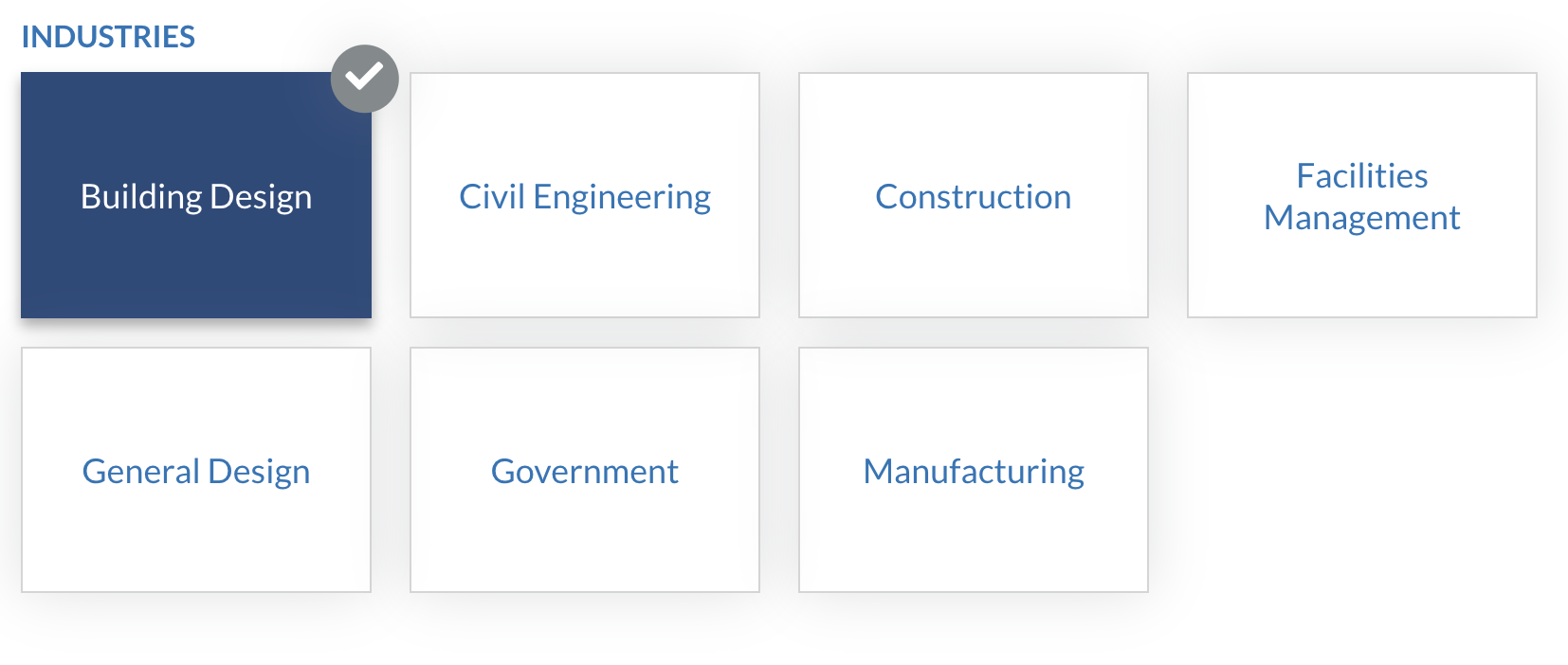
Scroll down the label area and check the label that apply.
Click Save.
Talk with your Client Success Manager know which Modules you would like to configure to automatically be driven by these labels.
Questions? Please click the "HELP?" button in the upper right corner of your Engage screen or contact support.
