Workspace Search: Finding Your Workspaces
On the Workspace Table View search page, to make it easier to find a specific prospect or client, we have a robust set of filters to help you find what you are looking for. You are able to filter by workspace name, a contact’s first or last name, account representative name, and/or status of the account, in addition to other customizable filter options (i.e. Industry, Type, Location, etc).
Below you will find step by step instructions in order to filter, search, and reset information on the Workspace Listing page. We’ve also provided instructions to see how to use the gear icon to show or hide columns on this page.
Workspace or Contact Name Search
- To search by Workspace Name or Contact Name, type in a full or partial word into the Client Name Or Contact Name box (yellow box below). Then click Search.
-- Please note -- the filters work together. In the example below, the status is set to ”Processing”. All of the results will be items where the search term appears AND the account or client is in the “Processing” status. - To search by the Rep name, enter a team member’s name or partial name in to the Rep Name box (red box below). Then click on Search. Make sure to also double check the status field.
- In order to do the search by accounts in a status, click in the Status Box (blue box below). Then select the status from the drop down and click Search.
If you want to clear the search fields, click the Reset button (green box below). This button will clear any search information that has been entered into the Account/Client/Contact or Rep Name fields.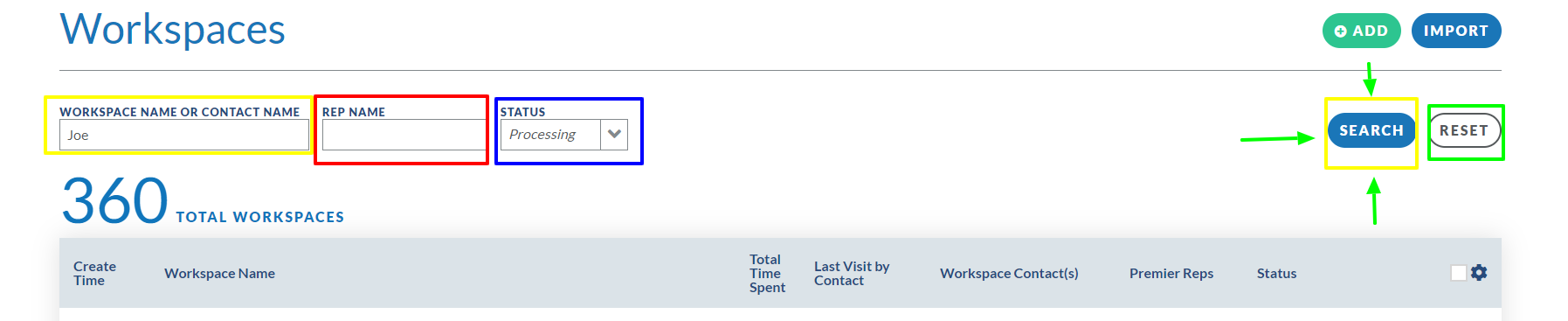
Modifying the Visible Columns on the Workspace Listing Page
By clicking the gear icon on the right side of the table, a pop-up box will allow you select which columns you would like to be visible on your Workspace Listing page. This way you are able to personalize your view of information that you find necessary at first glance. Every user can independently choose which columns work best for them.
To choose the columns that are viewed on this page, press the gear icon on the top right.
In the pop up that appears, check the box next to the name of the column(s) that you would like see on the page.
- You can also change the number of workspaces you see in the listing by using the drop down menu at the bottom of the pop up (100 max).
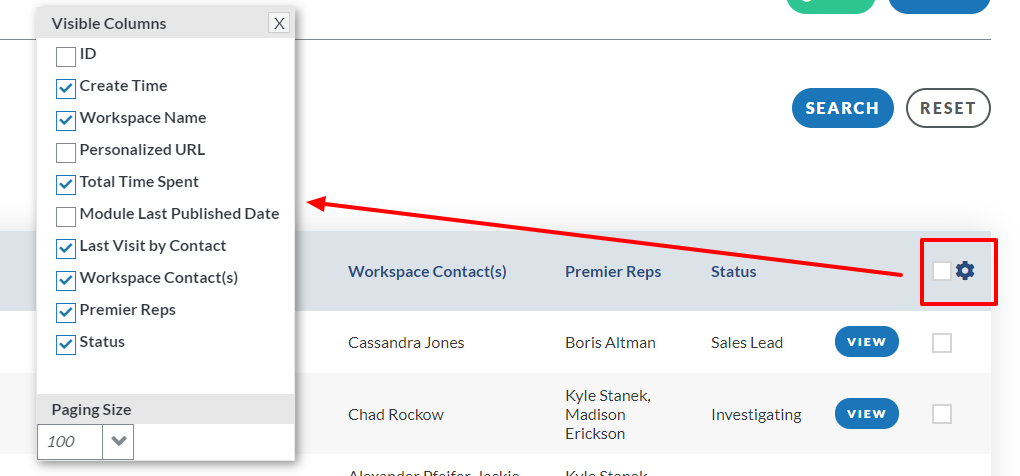
Workspace Label Search
If your workspaces are segmented with labels, such as industry, product, persona, etc., your Workspace Table View search will include additional search filters, such as the below example. You can use these filters to narrow down your workspace search.

Don't see the filters that you need? or Have questions? Please click the "HELP?" button in the upper right corner of your Engage screen or contact support.
