Salesforce: Advanced Integration Options
Custom Logic for which Contacts are added to the Workspace
As a standard configuration option, Engage has settings for whether or not contacts from Salesforce are automatically copied into an Engage Workspace. These settings can be modified by the client success team or via a support request. In Engage, a Workspace contact can be in the "Active", "Pending", or "Inactive" status. The standard configuration options allow a status to be specified for both Salesforce Account contacts and/or contacts with roles in an Opportunity.
If the standard configuration options are insufficient for your sales process, then Engage also supports an advanced configuration option based upon defining a read-only field in Salesforce. For this option, you can create a custom field named "ProteusEngageContactDefaultStatus" (this is just a suggested name for the field, we can configure a different field name in Engage if you prefer a different name for this field) that determines what the initial status for a contact will be for the contact in the Engage Workspace. This custom field can be defined on Contacts and/or OpportunityContactRoles in Salesforce and we normally recommend it be a calculated field that is invisible to users (but must be accessible to the user that the Engage integration is using for API access). The field's value (which Engage reads in a case-insensitive manner) should be either:
- "Active", "Inactive", or "Pending": This will cause the contact to be added to the Workspace with an initial status matching the value specified
- "None", blank, or any other value: The contact will not be added to the Workspace
If you specify the field on both the OpportunityContactRole and the Contact and return a different value for the same contact, the value provided for OpportunityContactRole takes precedence.
After you have configured the custom field in Salesforce, a configuration update is needed in Engage - please contact client success or send a support request to have the configuration update completed. Below is an example of what the configuration for this field might look like:
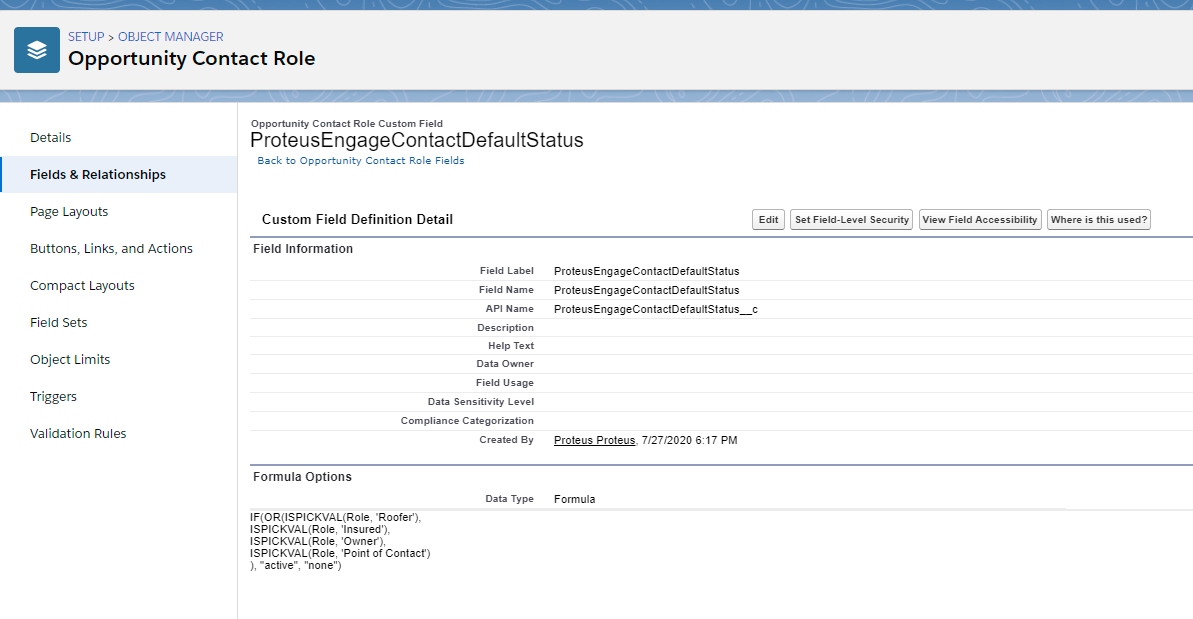
Custom field on Salesforce Contact to store the PURL from Engage
Engage can optionally store a personalized link in your Contact records in Salesforce. The link should only be used by the person that its generated for (the contact) because it identifies the person for analytics and authentication purposes.
You may want to enable this feature in order to be able to access the URL within SalesForce for sending emails to the contact. Another reason might be to share the URL with other systems that you have integrated to Salesforce.
A word of caution: If a contact in Salesforce is associated with multiple Engage workspaces, then the workspace that they were most recently added to will be stored in this field. Engage will also clear this field (by storing the word "none" in the field) on any contacts when they are no longer able to access the workspace, such as when the workspace status is updated to a status that makes the workspace unavailable to everyone on it OR when the contact is updated to not be in active status on the workspace.
To set this feature up:
- Add a field named "ProteusEngagePURL__c" to your Contact record in Salesforce
- It should be of type String (this discourages potentially having it be a clickable link in the Salesforce UI - you do not want users in Salesforce to be clicking this link because its personalized for use by the contact only)
- Recommended maximum length is 255 or more
- Recommend not adding this to any UIs (since its not for the users in SalesForce to use - its personalized for the contact to use)
- Submit a support ticket or contact your Engage CSM asking to have this feature enabled. If you have existing Workspaces linked to your Salesforce data and would like the contacts to get updated, please let us know (to help us not forget to check).
