File Management
File Library
It is beneficial to upload files that your company uses often into the file library so your users can find and utilize these files easily. It also ensures your users are using the most up to date files on their workspaces. You can locate your install's file library by clicking the “Files” menu item at the top of the page.
Only users with Content Manager permissions can access your install’s file library. Other users can utilize files from the library, but files inside the library can only be edited by content managers. When you upload files to the file library, you will be asked to configure a share mode for your file(s).
File Share Modes
Inside File Sharing modules, you have to option to pull a file directly from the file library. Because each file sharing module has it’s own set of edit permissions, if you choose to populate a file from the file library, the share mode on that file will take precedent over any permissions you have set on the module itself.
Share Modes control two important aspects of library files:
If the files should be editable when it is pulled from the library into workspaces
If the edits made to the file within the file library should also take affect wherever the file exists on workspaces.
Because files inside these modules can be edited directly by anyone once they are on a workspace, share modes help you control how these files are updated.
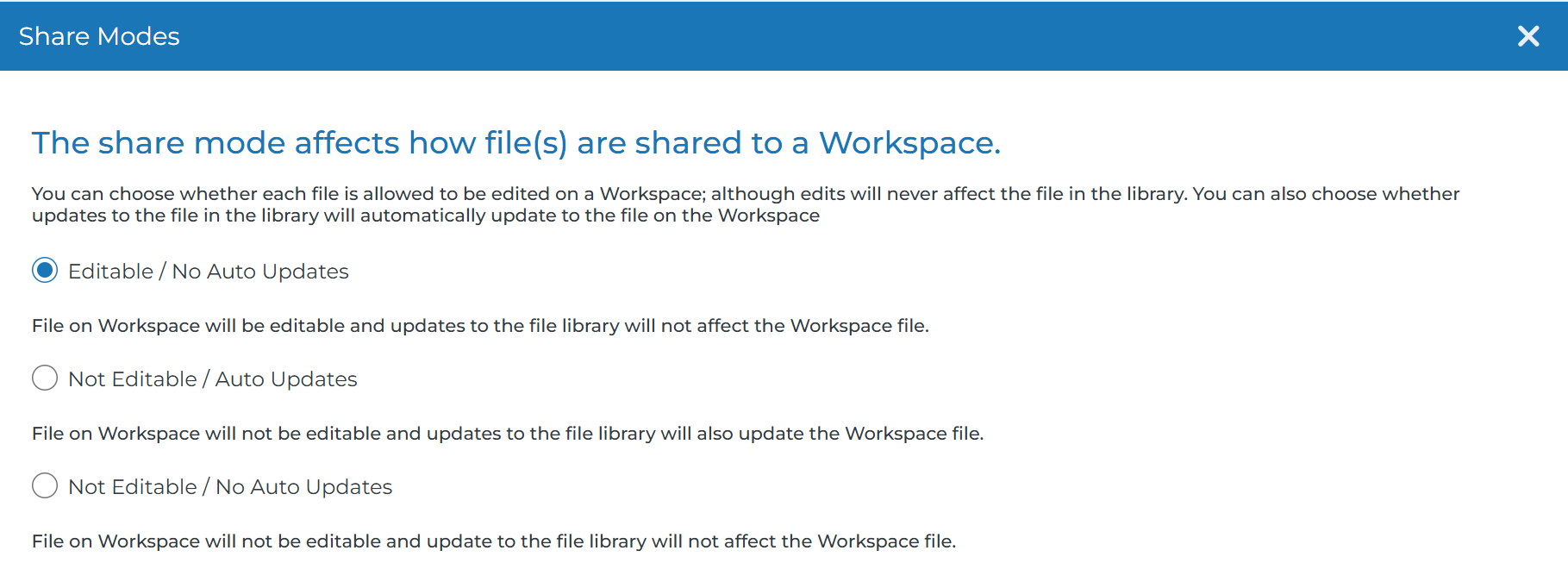
Editable/No Auto Updates: This share mode should be used for template files that change from workspace to workspace. For example, pricing sheets or contracts that you want users on workspaces to be able to edit without affecting the library file.
Not Editable/Auto Updates: This share mode should be used for files that are regularly updated only by your content manager. For example, monthly newsletters or product/service info sheets. Updates to these files will push out to everywhere this file exists on workspaces.
Not Editable/No Auto Updates: This share mode should be used for files that are rarely updated. For example, your company’s Terms of Use or Privacy Policy.
If you do not select a share mode, the “Editable/No Auto Updates” option will be selected by default.
Once you have uploaded files into your file library, you have many options to be able to manage and organize your content.
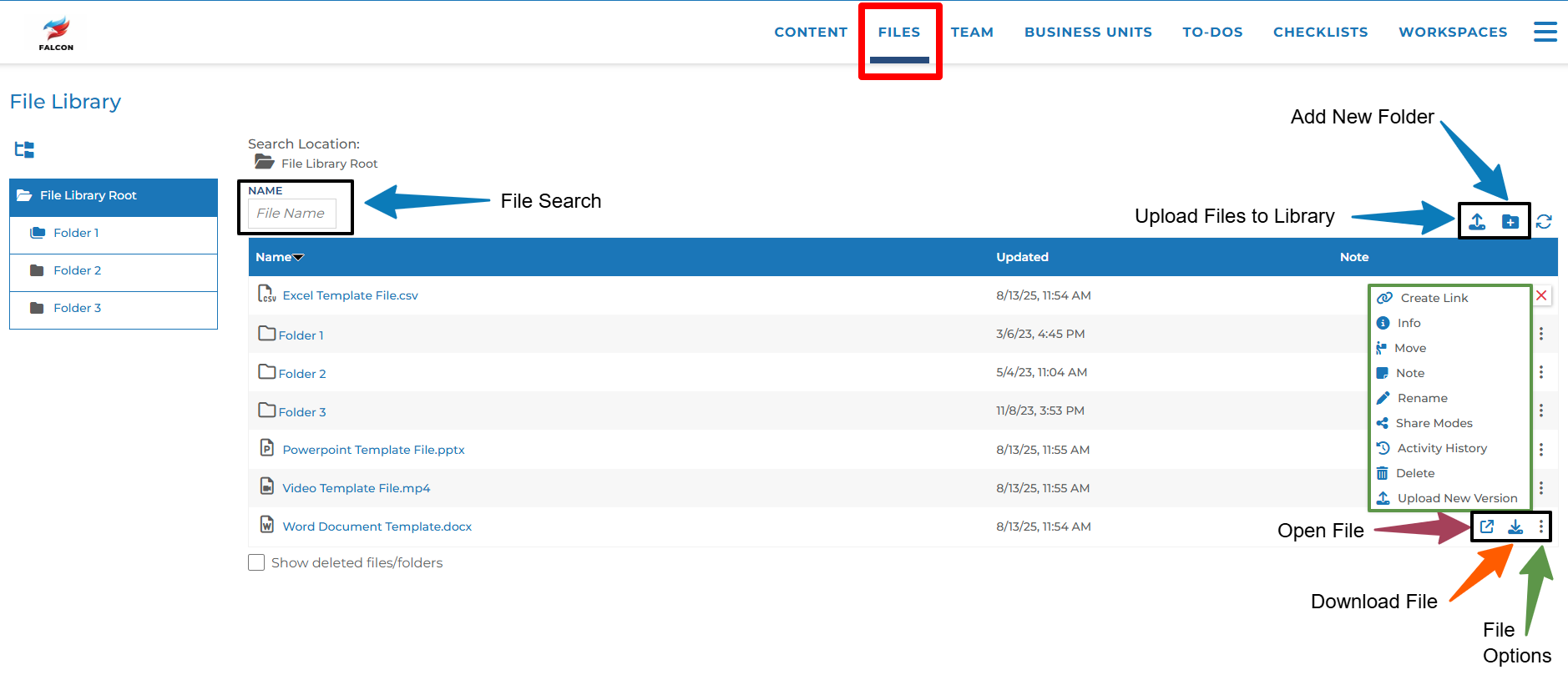
File/Folder Options:
Move: You can move a file or folder into other locations within the file library tree.
Note: You can use this feature to add further context to a file or folder beyond the name. Adding a note to a file will appear as a column in the file table shown above as well as a column within a file sharing module on a workspace.
Rename: Each file you upload will maintain the name the file has on your computer. This features allows you to rename the file to something more recognizable.
Activity History: This is a log of what actions were done to the file/folder, what dates the file/folder was updated, and which user made the fil/folder update.
Delete: This will remove a specific file/folder from the file library. Deleting files will not also delete the file from the workspace, regardless of the share mode.
These options are only available on files, not folders:
Create Link: This feature allows you to create a public link to this file. You can share this link people outside your workspaces or use it in emails without the recipient having to access the platform. Anyone that knows the link will be able to open the file in an online document viewer in read-only mode.
Upload New Version: If you use the “get file” option on a file sharing module to populate a library file, you can use this feature to upload a new version of that file. This new version will replace all old versions of the file anywhere they exist on workspaces.
Share Mode: Allows you to change the share mode of an existing file. If you change the share mode,
Info: This gives more information about a specific file like when it was created, who created it, where does it live in the file tree, and what version the file is.
Files are listed in alphabetical order and can not be repositioned within this table.
Using Library Files On Workspaces
Inside File Sharing modules, you have to option to pull a file directly from the file library. Here’s how:
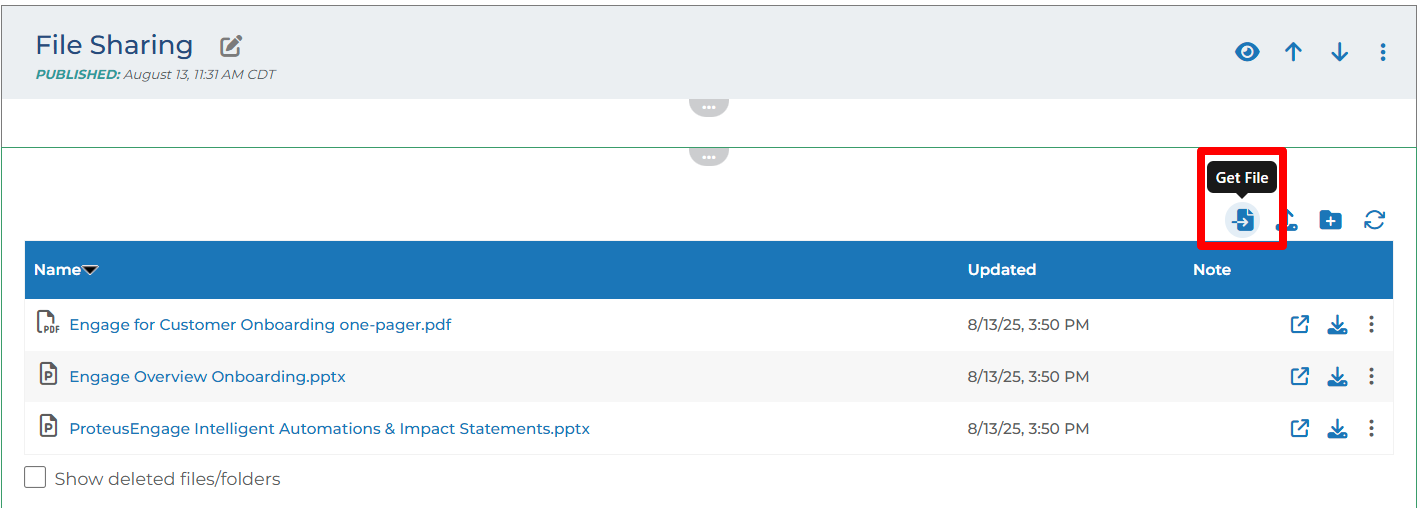
Multi-File Sharing
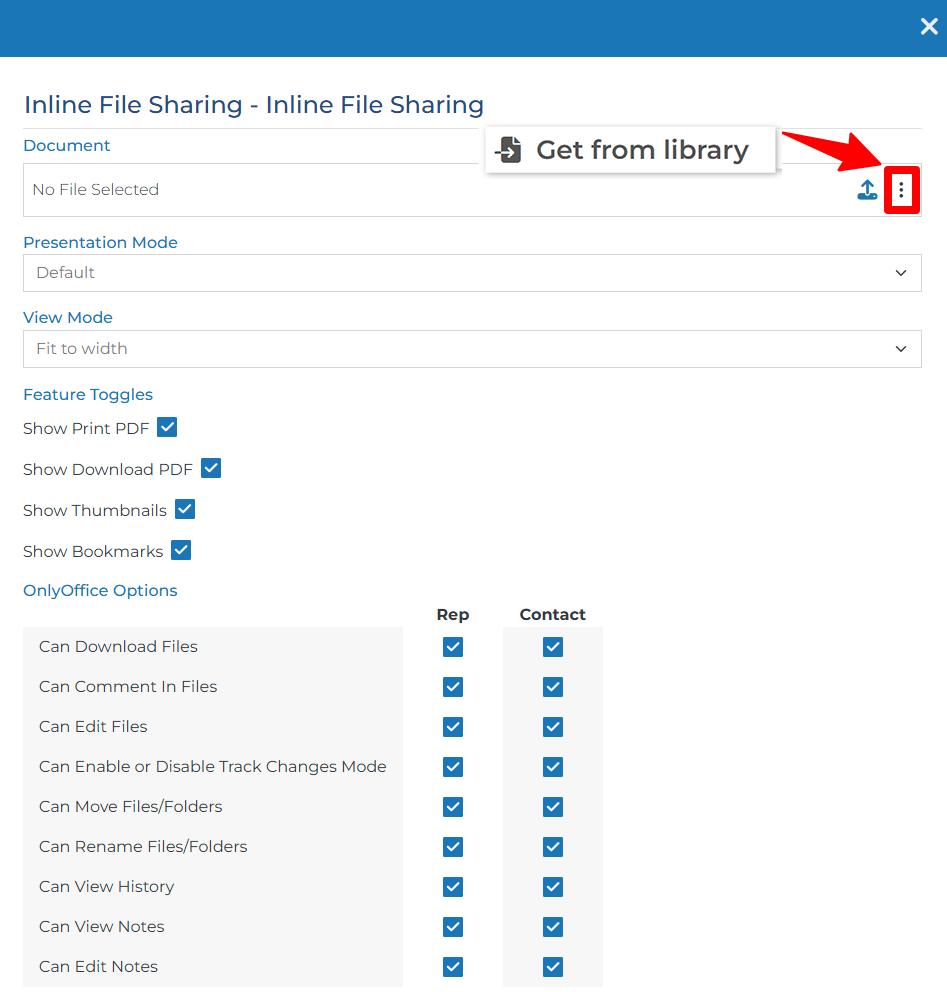
Inline File Sharing
If you choose to upload a file from your computer instead of the file library, the share modes will not apply. The permissions of that file will be controlled via the settings on the module itself, as seen in the Inline File Sharing image above.
