Checklist: For Content Manager
tIf you have a project you are working on and you need an interactive mutual plan, look no further than a ProteusEngage Checklist. A checklist contains a list of items that are assigned to users with due dates to complete. Each item contains a text description of what the task entails as well as images, videos, other modules, etc. as set by content managers.
Each checklist is contained in it’s own module and added to a workspace via the module menu.
Content Managers have access to Checklist Management where they can create, edit, and manage checklist templates and add these templates as modules for users to utilize inside workspaces.
When you click the “+ADD” button, you must choose between adding a checklist template, a checklist item library, or a checklist task library.
Checklist Template
Checklists are made up of checklist items that are usually organized by sections. Sections can represent phases, milestones or topics within a checklist. Think of a section like a folder to organize certain checklist items.
When you create a checklist template, a sample section and sample item will be created for you. Clicking on a checklist section or item will open the editor for that section or item.
Click the “+ADD SECTION” button to add a new section. Clicking the “+” button to the right of each section will add a sample checklist item under that specific section.
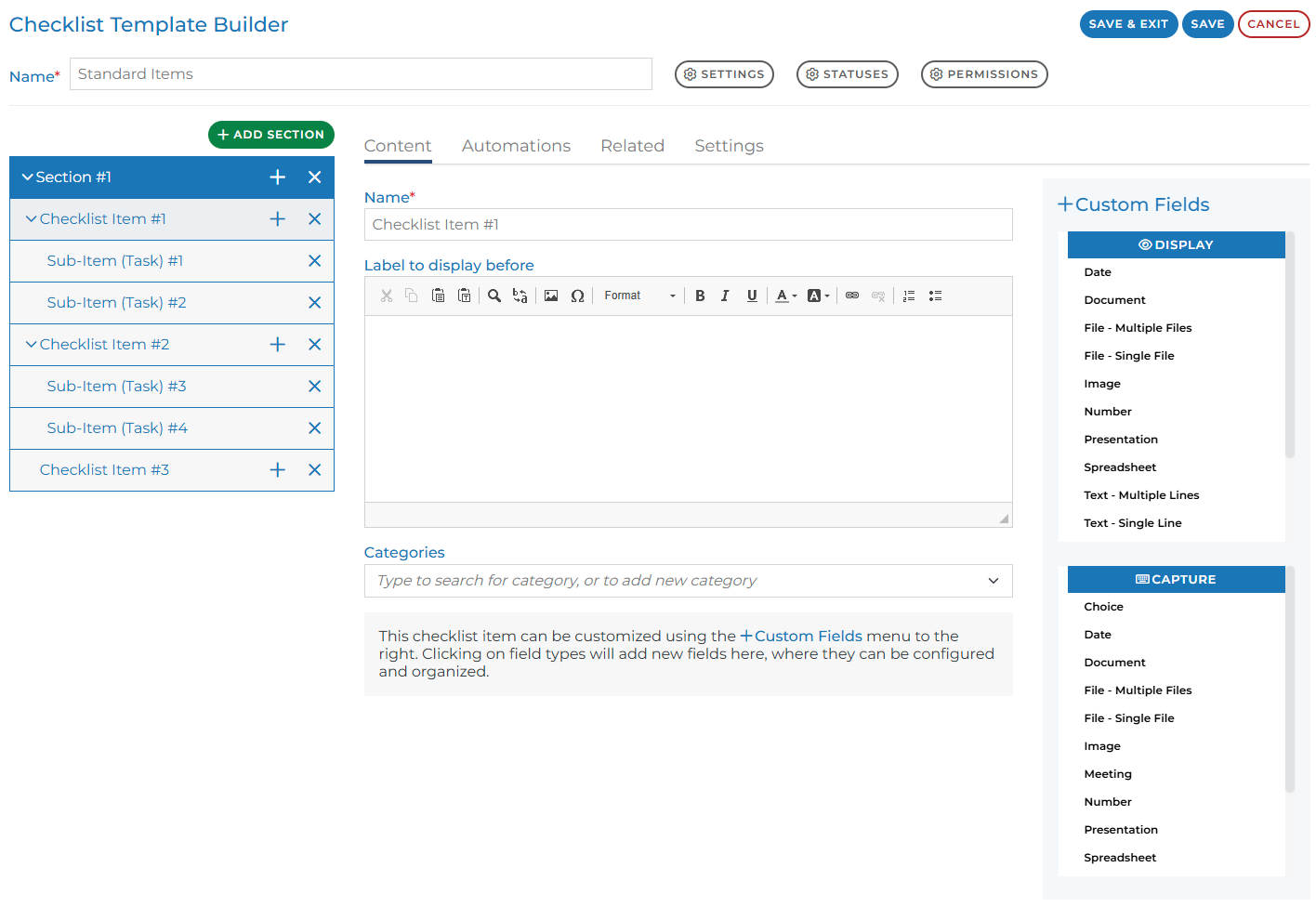
Inside each item there are four tabs each representing a functionality of checklist items:
Content Tab:
This is where most of the action of a checklist item happens. This is what users of checklists will see and interact with the most. Once you have added the basics: name and description/instructions, now you can further enrich the content using Custom Fields
Custom Fields allow you to create interactive visuals or requirements to your checklist items. Each custom field option is named to represent the type of content you wish to users to interact with. You’ll notice that the custom fields are divided into two sections: Display and Capture
Display
If you choose a custom field from the display section, the content you populate in these fields will only be visible and not allow contacts to edit or interact with this content.
For example, if you are creating a checklist item for training. You might utilize a display version of an Image custom field to showcase a screenshot of where the user needs to navigate.
Capture
If you choose a custom field from the capture section, you are providing a place for users to enter or upload the content you specify.
For example, if you are creating a checklist item for training, you may use the Multiple Files capture field so the assignee of the checklist item can upload specific onboarding paperwork.
These fields are set to be required by default. This means that the checklist item can not be completed until the specific content the field is configured for is entered or uploaded. You can turn the required toggle off in the advanced settings of each custom field.
NOTE: Rep users have permissions to edit these custom fields once the checklist is added to a workspace. Contacts only have permissions to populate content inside these custom fields. But only when this item is unassigned or assigned to any contact.
Data from Other Item Custom Field
Most of the custom fields are self explanatory about the type of content they display. There is a custom field called “Data From Other Item” that needs some additional explanation.
This field allows you to display the data from other custom fields. For example, let’s say one of your checklist items is assigned to a leadership team member to upload a contract. The next checklist item is assigned to another team member to review that contract. You can use the “Data From Other Item” custom field to have that contract automatically appear in the other team member’s checklist item.
Note: If you accidently selected the wrong field, please delete and add the correct one. You can not change an existing field type to a different field type.
Categories
These are a way to essentially tag checklist items to further organize them into certain groupings.
You can add new categories by typing a name and and/or choose from a list of previously created categories. Categories will appear below the description/instructions field of each checklist item
Automations Tab
Automations are actions that happen automatically when triggered by specific conditions. For example, once a checklist item has been assigned, an automation can be triggered to send the assignee of that checklist item a notification to indicate what item they have to work on.
Automations are added to checklist items via an Automation library. Learn more about Automations and how to configure them here.
Related Tab
As you know, a workspace is made up of modules. Each module contains it’s own piece or several pieces of content. You may have a checklist item that is related to the content of a specific module inside the same workspace.
For example, if one of our checklist items were to schedule a meeting with a team member, a related module could direct the assignee of that checklist item to a module containing a calendar integration. This way a user can use the module to book the meeting and return to the checklist to complete that checklist item.
Clicking the name of this related module inside the checklist item will redirect the user to the specific module. A checklist item can have several related modules.
In order to relate a module to a checklist item, click the “link” button on the top right of the Related Modules section. All modules inside module management will be to select from. However, the checklist item will not show the linked module until the module specified is present on the workspace this checklist is published on. in this list if the module is present on that workspace (published or unpublished). Click the select button to the right of the module you want to link to that specific checklist item.
Settings Tab
This tab offers additional options for configuring a checklist item:
Visibility Condition
There may be certain checklist items you want to only appear when triggered. For example,
You can choose the action that initiates the visibility and what conditions should be true in order for the checklist item to be visible.
Internal
When this checkbox is checked, this item will only be visible to users from your team. Contacts will not see this. Checklist items with this checkbox checked will display a ‘key’ icon in the upper left hand corner of the item to indicate the item is internal.
Autoset Due Date
Due dates are defaulted to empty on each checklist item when a checklist is published to a workspace. It is important to populate a due date to set clear expectations and deadlines. Rather than manually inputting each due date, content managers can utilize this setting to auto populate a specific due date inside this checklist item. The due date can be set before or after a checklist, checklist section, or checklist item is started, completed, or due.
For example, If I have a training checklist that I know takes a week to complete all the items, I would set the due date to be 7 days after the checklist is started (created). If I publish this checklist today, the due date of each checklist item that has this setting enabled will be given a due date of 7 days from today’s date.
Autocomplete
When this checkbox is checked, this item should automatically be completed if all of its dependencies have been completed. This does nothing if the item has no dependencies.
Dependencies:
Interactive Automations also known as Processes
Custom Fields
Subtasks if applicable
If an item has dependencies and they have all been completed, then the item is completed when autocomplete is enabled.
If there is a mix of required and optional dependencies, then the user is prompted to complete the item when all required dependencies have been completed.
Configurations
When inside a checklist builder, there are other configurations to consider:
Settings: Content Managers can add internal notes to checklists which are only visible inside the checklist template builder and do not display anywhere on the checklist itself when published. You can also control the label of the “Description/Instructions” text box that is included in every checklist item.
Statuses: Content Managers choose which list of status options will be available to select from when users change the status of a checklist, a checklist item, and checklist tasks. To learn more about how to create lists of status options read here.
Permissions: Checklists templates are built with default permissions that can be customized to fit your company’s use case. You can choose who (assignee, creator, rep user or contact) is allowed to add checklist items, delete items, edit item names, edit item descriptions, or use custom fields.
Checklist Item Library
Once a checklist is added to a workspace, users may want to add additional items to the checklist template to accommodate more people or project changes.
Content Managers can build a library of pre-configured checklist items that users can easily add to an existing checklist. These items can include any custom fields or settings that make sense. Items in libraries are normally items that get used the most frequently and could differ depending on your organization. Users can pull from this library of options via the “+” button to the right of each different section of a checklist on a workspace.
Item Libraries are not available to all roles by default. Each library must be configured to be shared with whichever roles you choose. For example, you may way to only show certain departments their own item libraries instead of all item libraries available.
Once your checklist item library has been created and saved, you can assign specific roles to have access to this library by clicking the “assign” button to the right of each item library.
Checklist Task Library
Some checklist items require many smaller items to be complete in order to consider the overall checklist item as complete. This is where tasks come in.
For example, one of your checklist items may be to activate your user profile. In order to do this, you need to connect your email, upload a photo, submit your signature, etc. All of these can be tasks under the overarching “activate your profile” checklist item.
Similar to the checklist item library, this is a library of tasks that are pre-configured and available for users to add to checklist items once a checklist template is on a workspace. These libraries also need to be assigned roles just like checklist item libraries as explained above.
