HubSpot: How to add/access an Engage workspace from HubSpot
Engage offers a seamless connection with Salesforce to make life easier for reps and increase efficiency all around. This integration not only records the activities reps and contacts take in the Engage platform, but allows reps to create workspaces directly from inside of Salesforce, so that all pertinent information is automatically brought over without any double-entry. Workspaces can be created from the Deals page. Information syncs back and forth automatically between HubSpot and Engage. Standard fields kept in sync include:
- Contact - Name, email, phone
- Deal stage if configured
- Deal owner is automatically pulled into the workspace as Primary Rep
After your integration is completed (see steps here: HubSpot: Integration Step By Step Instructions) creating a workspace directly from HubSpot is simple. See the instructions below.
Step-by-step guide
To create a single workspace from HubSpot:
- Open the deal you wish to create a workspace from in HubSpot.
- Click on the "Create Workspace for Deal ProteusEngage" button (typically found in the ProteusEngage Workspace panel on the right side of the Deal page (see screenshot)). This will create the workspace in Engage based on the settings you have already created and pull in the contacts and team members you have specified in settings.

If the Deal you are viewing already has a workspace created, the button will look like this instead:
- Once a workspace is created through HubSpot it will remain linked to the HubSpot Deal.
- Contact information will automatically be update on both sources if changes are made on either.
- However, depending on the integration configuration with your company's HubSpot that whether it is one-time sync or continuous sync between the HubSpot Deal and the Engage workspace after the initial Engage workspace creation.
- All activities and emails sent through the workspace will also be logged as activities on that HubSpot Deal.
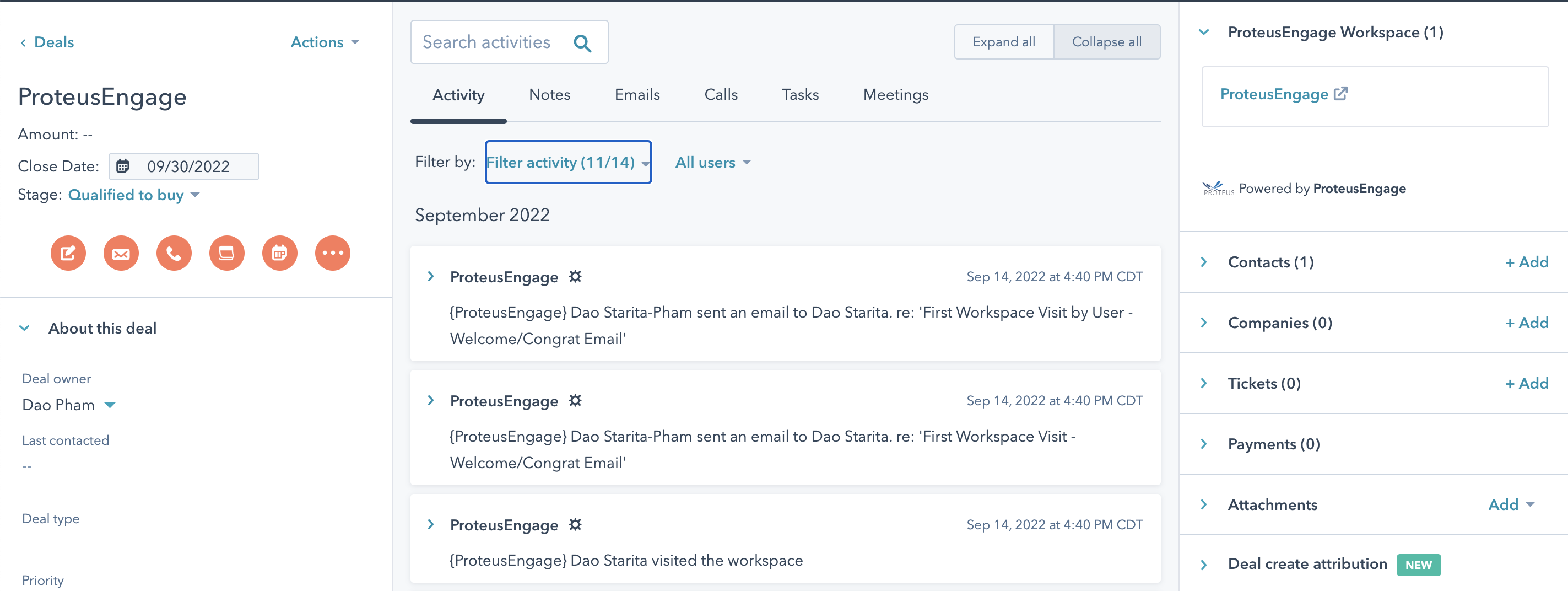
- If a workspace is created from HubSpot, you will be able to see a HubSpot Deal link, as seen below.
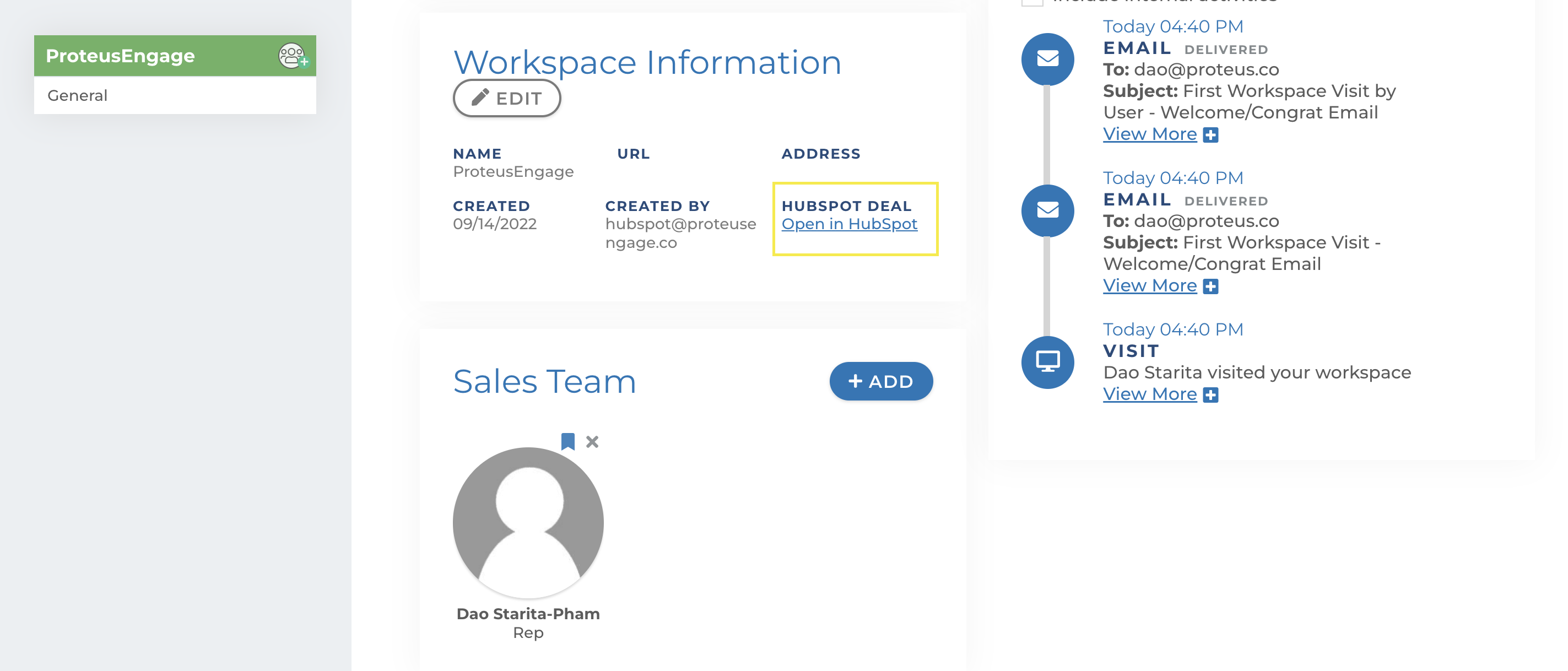
Things to consider:
Automation can be created based on information from HubSpot, for example:
- Posting modules to the workspace based on the Deal Owner in HubSpot
- Sending customized emails based on stage changes in HubSpot
- Sending notifications through Engage based on the contacts in HubSpot
Work with your Client Success Manager to customize automations and connected content with your integration.
Questions? Please click the "HELP?" button in the upper right corner of your Engage screen or contact support.
