Module Edits: Pushing Content and Share Mode
Inside our Engage workspaces, we use modules to share and engage with content. Your content managers have access to our Module Management section of the Engage platform where modules are built. Once built, these modules are then added to specific menus that gives users access to add these modules to specific workspaces and customize the modules if they need to.
Your content managers build modules with certain default content to create consistency around your company’s message, services, and/or product details. But as companies evolve, this content can change to better communicate your company’s benefits. When the content does change, we want to ensure this content is utilized without having to manual add the newest version of the module to each workspace. To do this, we have two different features content managers can use: Push and Share
Push Feature
The “push” feature allows your content managers to edit the content of modules and then “push” that updated content to specific workspaces where this module already exists. Since modules are made up of one or more components, each component has a “Push Changes” button.
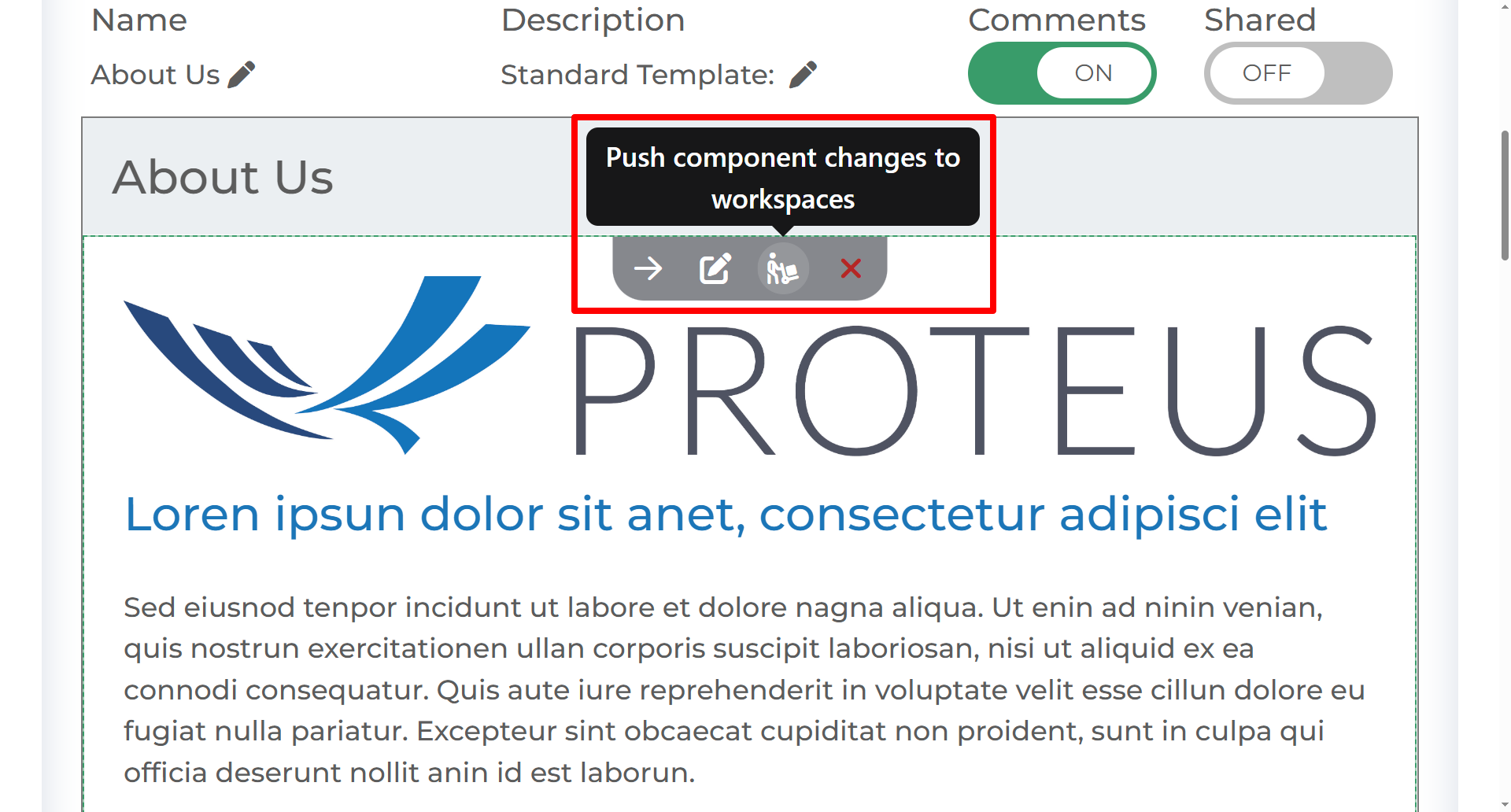
Here is an example of how this feature can be used:
Your Engage install has a module called “Company Services” where all the services your company provides are showcased. Now, your company has decided to add a service to that list. After your content manager adds the new service, he/she can now push those changes to all workspaces containing a “Company Services” module so that each workspace can automatically display the updated services.
When pushing changes, a dialogue box will open listing the names and groups of where each instance of the “Company Services” module exists. In most cases, your content manager may decide to push these changes to all places where this module exists. If this is the case, all they need to do is check the checkbox inside the header on the far right of the table to select all workspace that appear and push changes.
However, there are some cases where you may not want to update all workspaces. For instance, maybe there are prospective or current clients that would not benefit from this new service. Therefore, we want to keep the old version of this module on their workspace and not update it. If this is the case, you can select and unselect only certain workspaces to push these changes to. All workspaces that are not selected will retain the current version of the Company Services module.
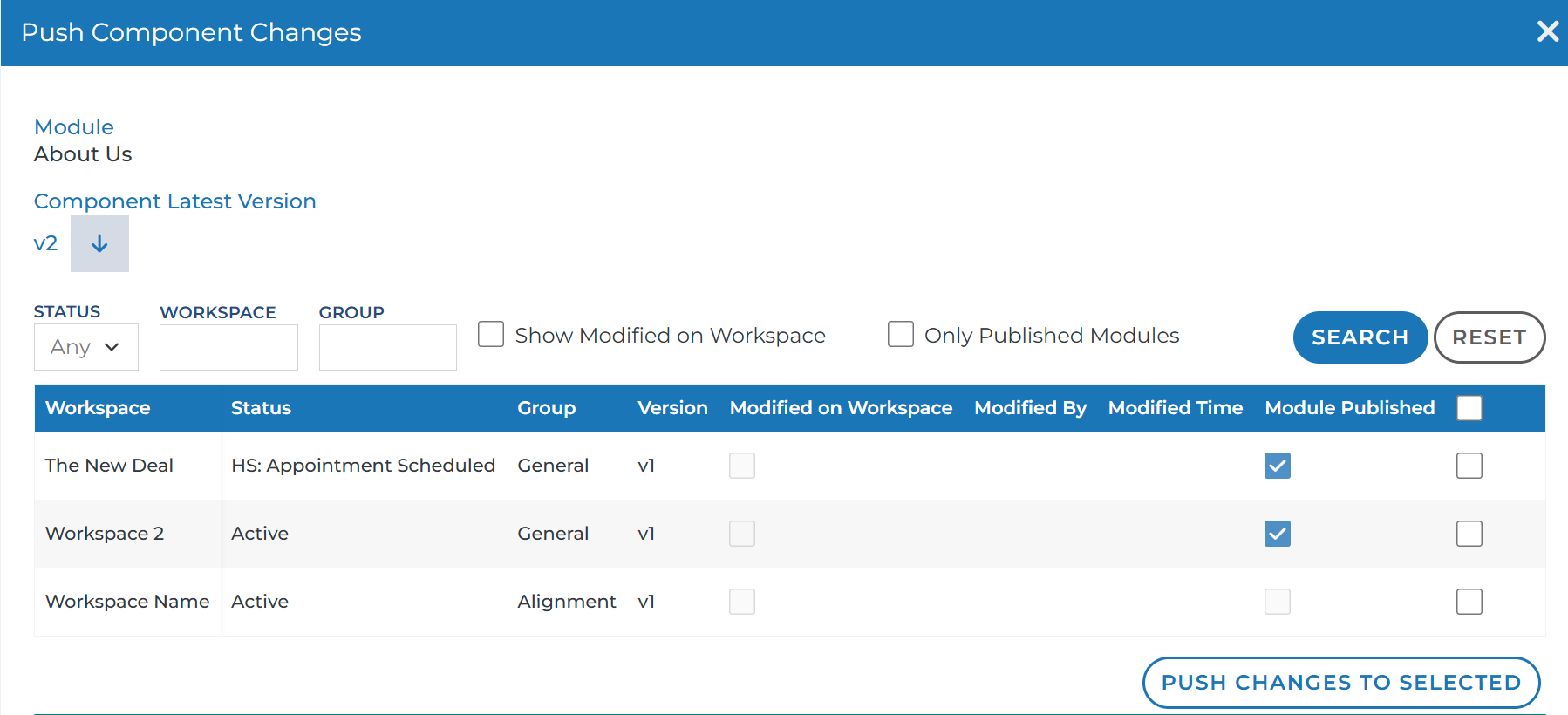
If your use cases differ, this dialogue box comes with some helpful filters to include or exclude workspaces based on
Show Modified on Workspace: Since modules can be edited directly on a workspace by reps, it is possible that your modules have custom content based on the needs of that workspace. Checking this box means that all workspace that appear in the list have been customized from the default content of the module
Only Published Modules: Modules can be visible (published) or hidden (unpublished) on a workspace. Checking this box means that all workspaces that appear in this list are in a published state on that workspace. Unchecking this box will show you a list of all workspaces where the module exists, whether that module is published or not.
Shared Feature
Think of this feature as an automated push. This is a feature that can be toggled on and off on each module.
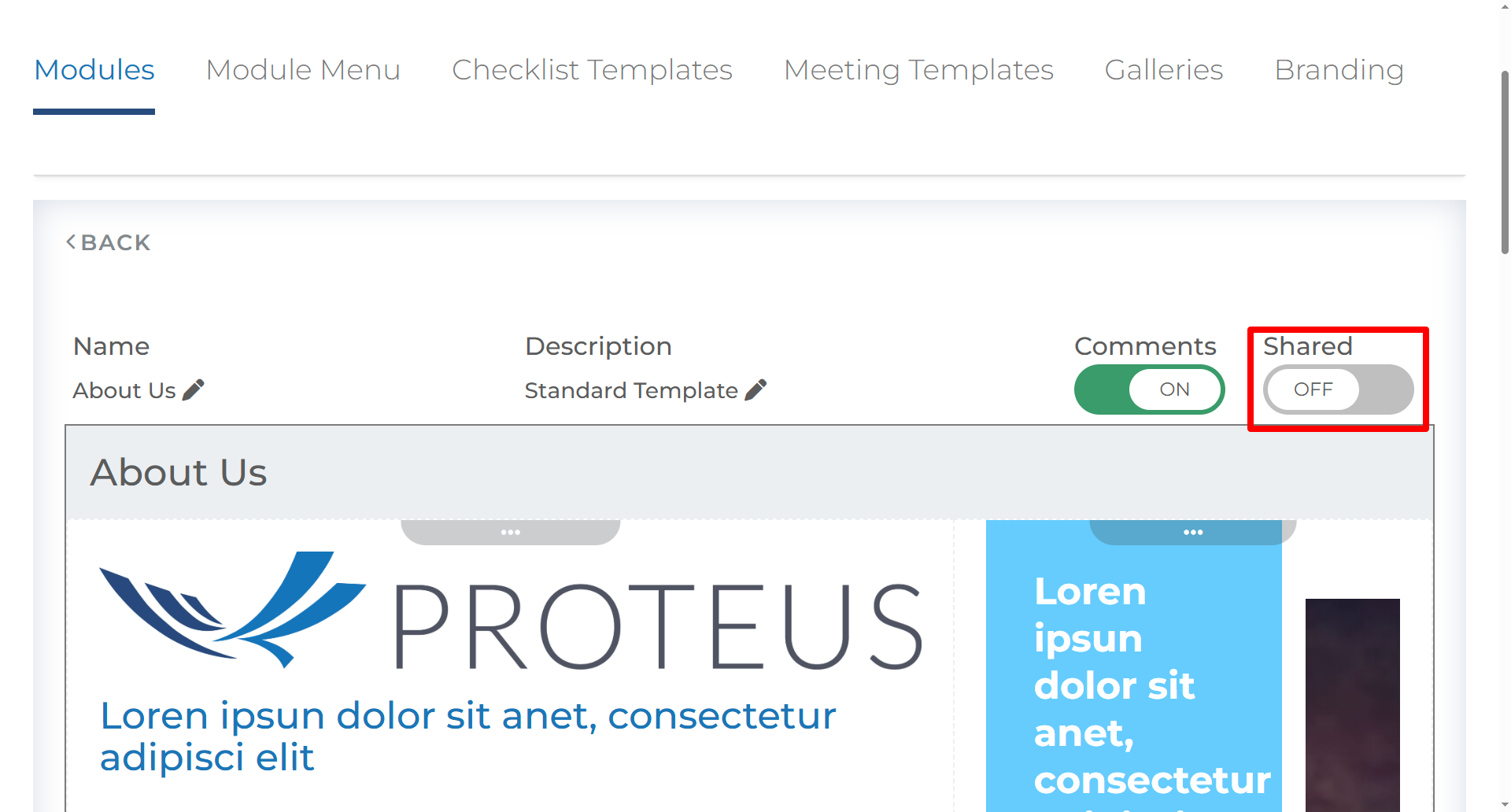
If this this feature is toggled on, here is what happens:
Any workspaces where this module exists will be updated to use the library module's components and content. Thus, edits to this library module will take immediate effect on the workspaces once a module is moved to share mode.
If any modifications have been made previously to this module on any workspaces, those modifications will be lost.
Future copies of this module that are added to workspaces will also share the components with this library module and edits to this module will take immediate effect on the future copies.
As a shared module, the only place that edits are allowed will be in the Module Library. Edits cannot be made during a 'Bulk Add' or anywhere else other than the Module Library.
Once the module is a shared module, it cannot be changed back.
Essentially this feature offers less control than the push feature above, but it removes the manual work of pushing your updates each time changes are made.
Exceptions
However, there are some components that do not allow for this feature. For example, the Inline File Viewer and the Multi File Sharing components.
These modules have specific settings to allow for collaborative editing and sharing of documents. These settings allow for more control over the permissions of each document and how they are updated. As a result, if your module contains one of these components, the shared toggle of this module can not be turned on. Content Managers will receive an error if they attempt to do this.
