User Notifications
There are many notifications built into the Engage platform to help your users stay well informed about activity happening on their workspaces.
However, these notifications can become overwhelming if not managed properly. Therefore, we have created a way for each user to specify what notifications they should receive and what notifications they want to essentially mute.
Users can configure this by navigating to My Profile. There is a tab under your profile called “Notifications”
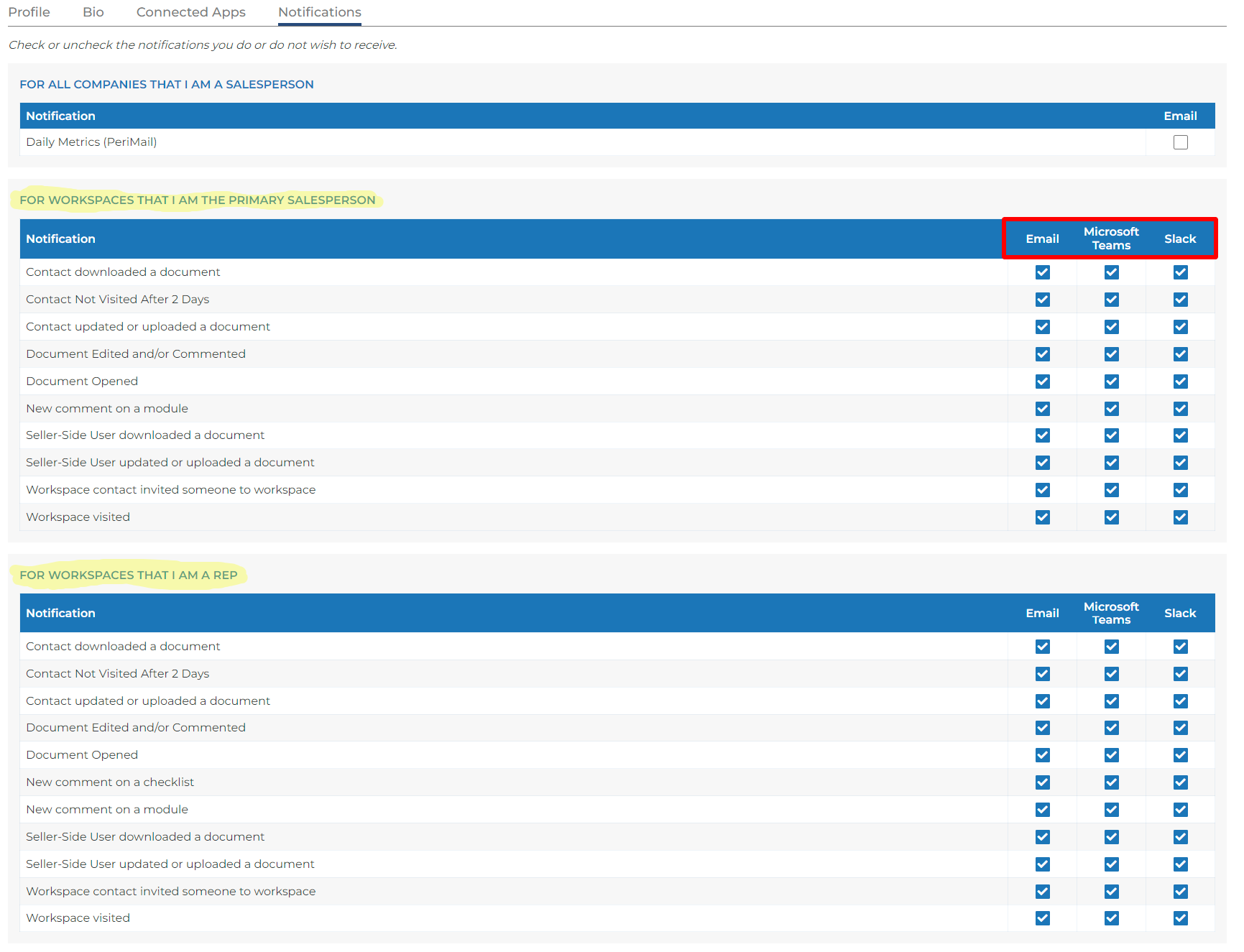
Connected Apps
Each line represents a different type of notification. You’ll notice that each notification can have one or several check boxes. These notifications can come from different connected applications like Gmail, Outlook, Microsoft Teams, Slack, etc. Each connected application will appear as a row of checkboxes under each notification type. All available applications can be found in your Profile under the “Connected Apps” tab.
All boxes are checked by default, which means the notifications are turned on and you will receive them. If a box is unchecked, it is essentially turned off and you will not receive that notification.
Workspace Roles
You’ll also notice that you have at least two or more sections of the same type of notifications. This is due to the different roles that can be configured for your Engage site. Since notifications result from activity on workspaces, each role has it’s own set of notification preferences. You can always learn more about roles in this article.
Every Engage site comes with at least two workspace roles: primary rep and rep. For example, if you are the primary rep on a workspace, you may want to receive notifications related to that workspace as opposed to a regular rep.
Primary Rep: Indicated by a colored flag above their user under the Our Team section of the People tab of a workspace. Only one user can have this role per workspace. If there is only one user on the workspace, that user will be the primary by default.
Rep: Any other user under the Our Team section of a workspace that does not have the primary rep role. These are indicated by a empty flag above their user.
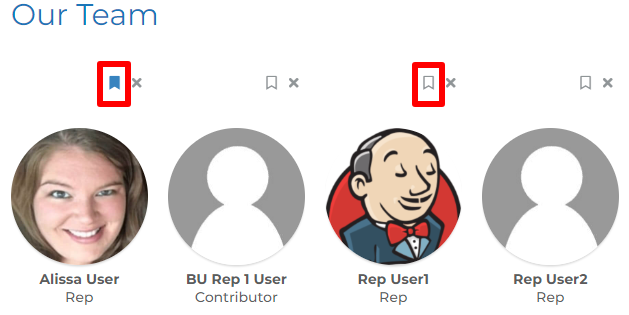
Daily Metrics
The top notification on this page is only delivered through email. The email is delivered each day at 4 a.m. Central Time. This email gives you an activity overview of the Engage site where you are a user. The email highlights activity in the past 24 hours and acts as a kind of dashboard for things to address or pay attention to. Here are the activity details and what it looks like:
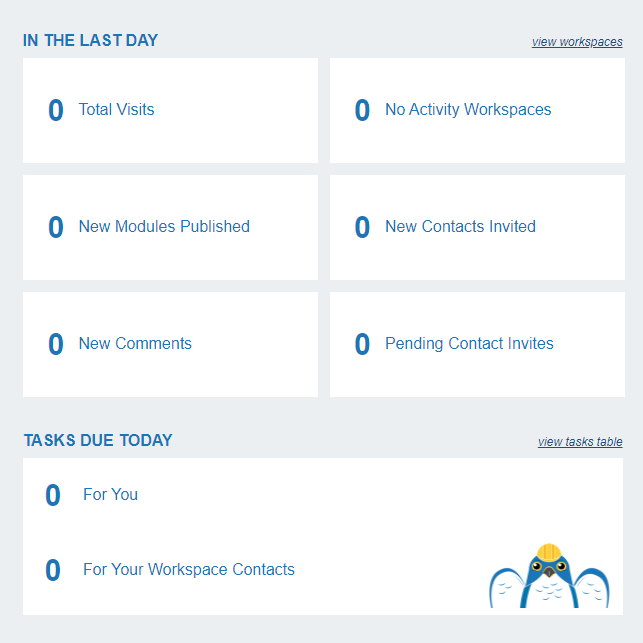
Best Practices
In order to prevent notification fatigue, you may want to uncheck the email check boxes and keep the Slack or Microsoft Teams boxes checked as these often involve desktop pop ups that are easier to see and manage in real time as apposed to email inboxes.
However, we do suggest keeping your email check boxes checked for any document related notifications as these are often time sensitive.
These settings changed at any time by the user or your site admin. We hope that the notification description on the notification preferences page helps describe what event will happen in order for you to receive the notification. If you want to see the details of each notification, you can read this article.
