Workspace/Company Switcher
What is the Workspace Switcher Feature?
If your company offers many different products/services, you may want to create a workspace for each product or service in order to streamline the sales and onboarding process.
For instance, perhaps your company sells multiple kinds of software and you are trying to sell to a large company that is interested in one software for their marketing department and another for their IT department. The VP of Compliance is involved in both of those deals, but no one else from those groups crosses over, and you have separate workspaces for both of those deals.
The VP doesn't want to have to find the correct link for each deal, but instead should be able to switch from one workspace to another easily in the system. The Workspace Switcher feature is what allows them to do just that.
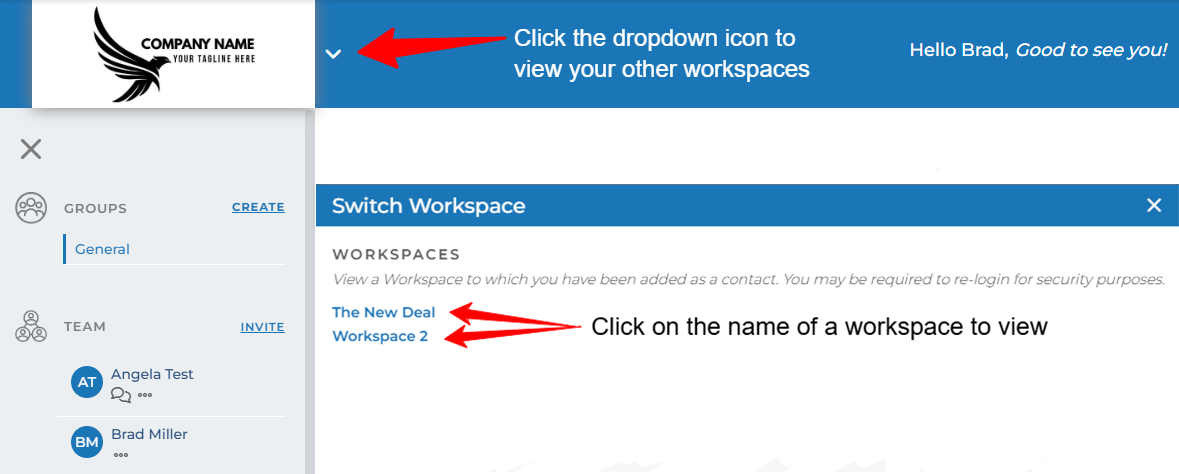
A Contact’s Live View of Workspace Switcher Feature
The workspace the contact is currently viewing will not be in the list of workspace options to switch from. In the example above, the contact is currently on “Workspace 1.”
Therefore, “The New Deal” and “Workspace 2” are listed as options of workspaces to switch to. Each time a contact switches workspaces, they will be directed to a live view of the general group of that workspace.
How to Enable Workspace Switcher
When you add a new contact to a workspace, Engage will do a check to see if a contact with that identical email address exists on any other workspace. If this email address does exist elsewhere, it will alert you to the workspace where it exists and have you confirm that you want to add this same person to the current workspace.
Once confirmed, the Workspace Switcher feature will be enabled for that contact’s live view and they will be able to switch between each workspace they are part of.

NOTE: This duplicate contact check only checks again the email address. For example, two contacts with the same first and last name are not considered duplicates.
What is the Company Switcher Feature?
If your company owns multiple installs of our Engage product, your users with login credentials may want to switch between each install to save time logging in.
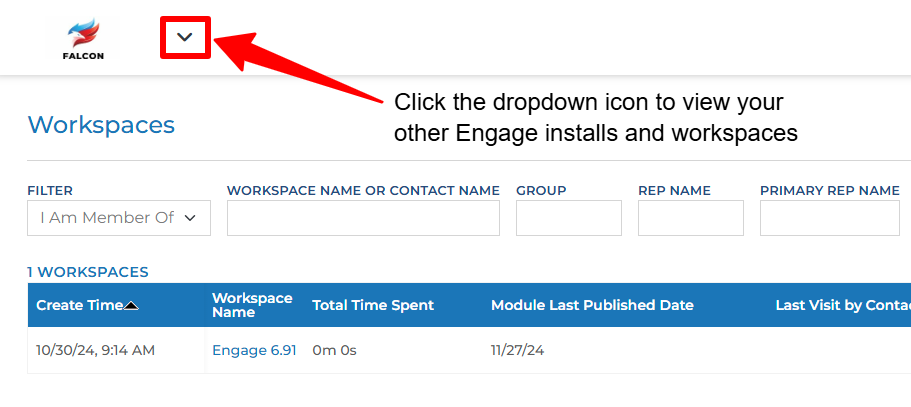
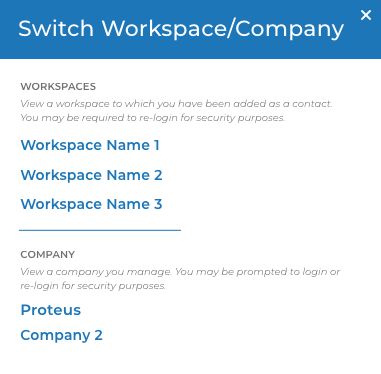
Also, our Proteus team uses our own Engage install to communicate and collaborate with current clients. So it is possible to be both have user login access to an Engage install and be a contact on a workspace.
When you switch to one of the workspace options, you’ll be directed to the live view of that workspace. Just like what a contact would see. If you switch to one of the company options, you’ll be directed to that new install with the permissions of your user within that install.
How to Enable Company Switcher
File a ticket with our support team to request for two users with Admin permissions to be linked between two or more Engage installs. Once your User Admin is linked, this user will have the permissions to link other users.
Steps for your User Admin:
Login to one of the Engage installs where the user you wish to link exists.
Open the User Account details for this user
Open the “Linked Users” tab
Click the “Add Link” button
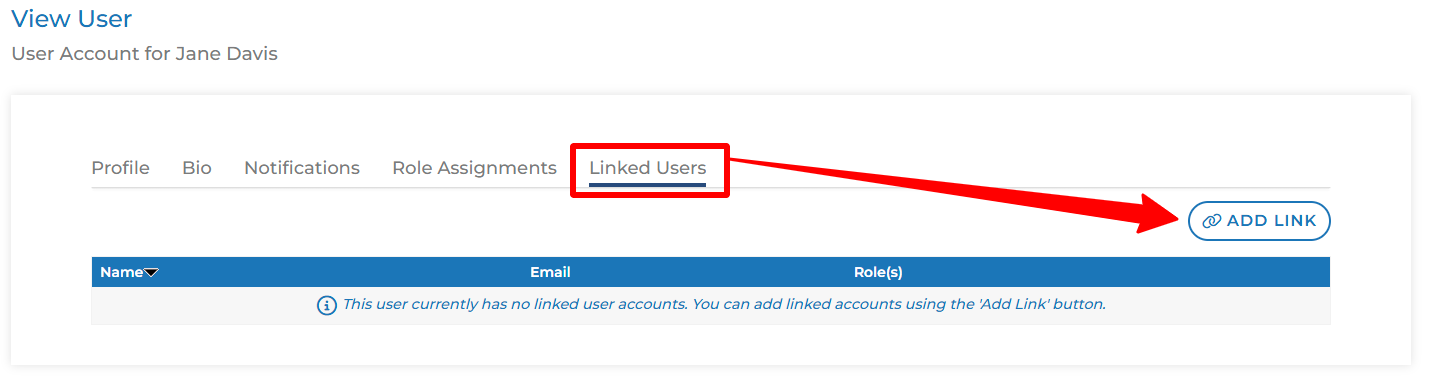
This UI will automatically search for other users across all our Engage installs with the same email address as the user account you are viewing. If you’d like to link users who are using different email addresses between each Engage install, you can do that by clicking the “Modify Search” button. This allows you to search for a specific email address of the user to wish to link to the current user account you are viewing.
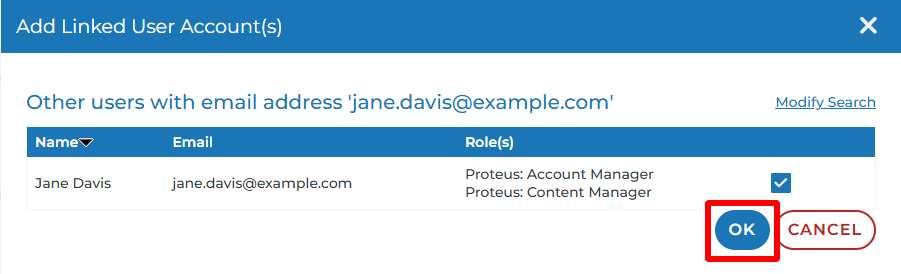
Once a link has been created for a user, the dropdown for the company switcher should be enabled.
If you have any questions about the Workspace/Company Switcher, please click the "HELP?" button in the upper right corner of your Engage screen or contact support.
