Copy Modules
There are many occasions when content will be shared first in one group with only and then later should be shared with a different group or the whole team. This could be due to privacy concerns, financial information, or just to get a first look at something before introducing it to a certain group of people. This can be accomplished with a module's "copy" function
The copy button will publish the same module from one group to another group.
Things to Note:
- Contacts can only copy a module from a private group to the general group. Contacts do not have the ability to copy modules from the general group to a private group.
- Contacts will also have the ability to delete the module after they have copied one. Team members (reps) always have the ability to delete modules in any group
- Workspace team members (reps) can copy a module from any group to any group (even groups where they are not a participant).
- If anyone copies a module from a private group to the general group, the primary rep on the workspace will be notified that the content has been copied. As a result, if the person who copies the module wants to notify someone other than the primary rep, the person must add a comment or send a separate email to let others know that it has been published.
- The copy function will not copy any comments that are attached to the module in the group.
Copy modules from a private group to the general group (main workspace)
- Go into the group containing the content you want to share to the general group (main workspace).
- In the top right hand corner of the module you want to share, look for the copy icon. It will appear like two sheets of paper.
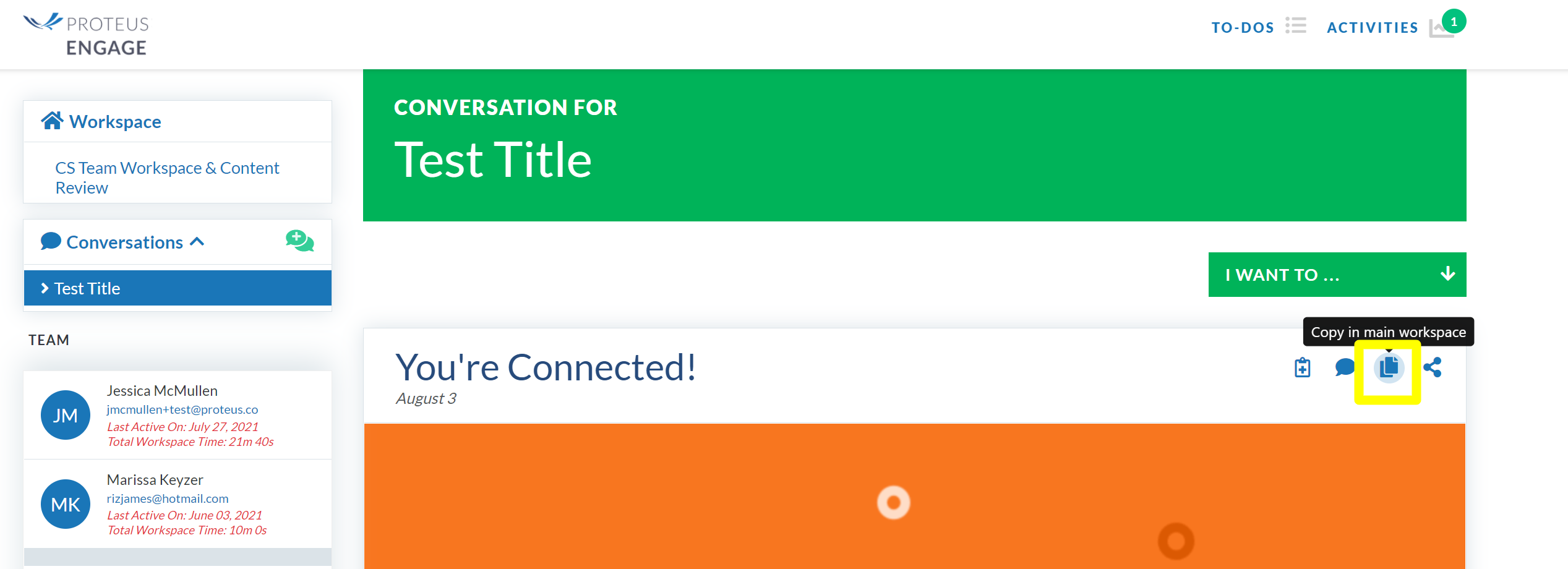
(If a user is on the edit view of the group, they will see the copy icon in the drop down from the three dots on the right hand corner of the module as shown below)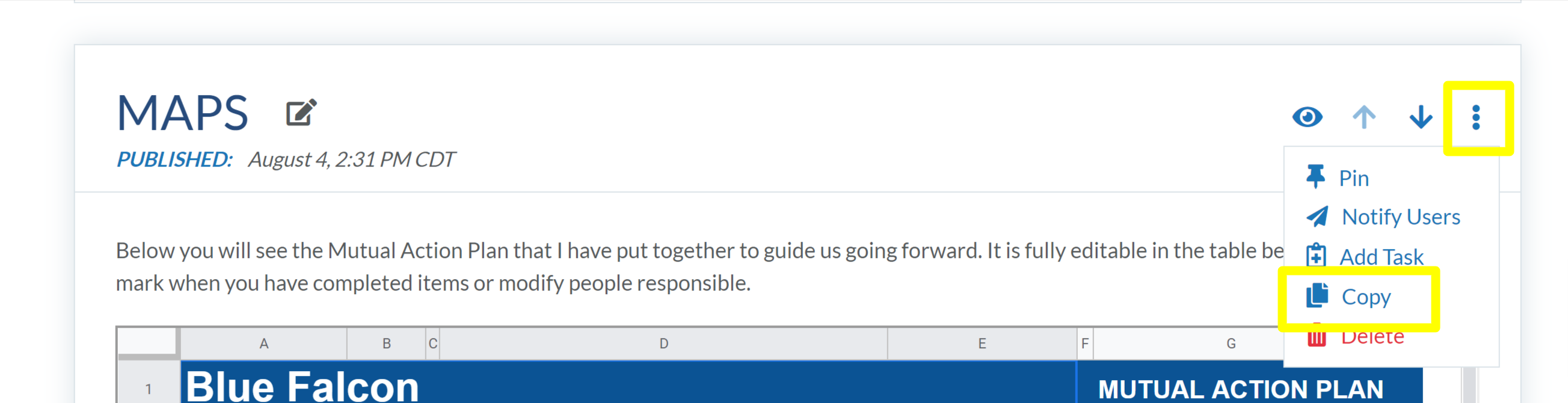
- Click the copy button and a pop up will appear asking if you want to copy this content to the general group (main workspace), click ok.
- You will then get a message that confirms that you content has been placed inside the general group (main workspace).
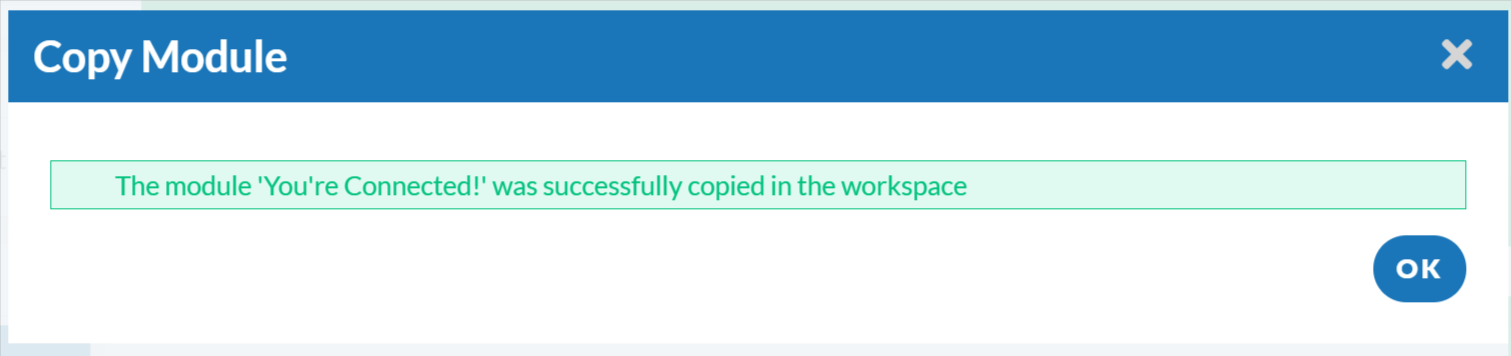
- Click Ok and then click back into the general group (main workspace) to verify your content has been added.
NOTE: This will not send notifications to contacts that a new module has been published. If the person copying wishes to notify others, they can write a comment on the module and send it to participants, or they can send an email separately. The module will be published and will be live on the general group (main workspace) as soon as it is copied.
Copy modules from general group (main workspace) to a private group
- Navigate to the group containing the module you want to move
- Scroll to the module that you wish to move
If you have any questions, please click the "HELP?" button in the upper right corner of your Engage screen or contact support.
