Assigning To Dos to Your Clients
As you move through your relationship with clients or with prospects, there will be times when you need to hold them accountable to specific actions, or keep track of action items that they are handling. Engage has the ability to assign to-dos or tasks to anyone in your workspaces. Anytime your contacts log in they are able to see that they have specific tasks assigned. Your contacts are also able to assign tasks back to you, so that you can both track what is to come next in your relationship.
Anytime a to-do or task is assigned, an automated email will go out to the person assigned so that they know what task they are to handle and when it is due. They will also have a list of those to-dos when they log in to the workspace as well. When to-dos are completed, the person who created each item will be alerted that it has been marked done as well.
See below for step by step instructions for assigning to-dos or tasks to your contacts.
Step-by-Step Guide
- You can add tasks to anyone associated with the workspace from inside the workspace.
- Simply click on the +Task button on the top right hand corner to the right of the workspace name

- You can also add tasks to each module on a workspace. Just navigate to the group where the module exists and click on the vertical ellipses icon at the right hand edge of the module, and then click on Add Task:

- Simply click on the +Task button on the top right hand corner to the right of the workspace name
- Once you have clicked on the +Task button, a pop up will appear where you can fill in all of the necessary information: person assigned, person doing the assigning, date due, summary, and notes.
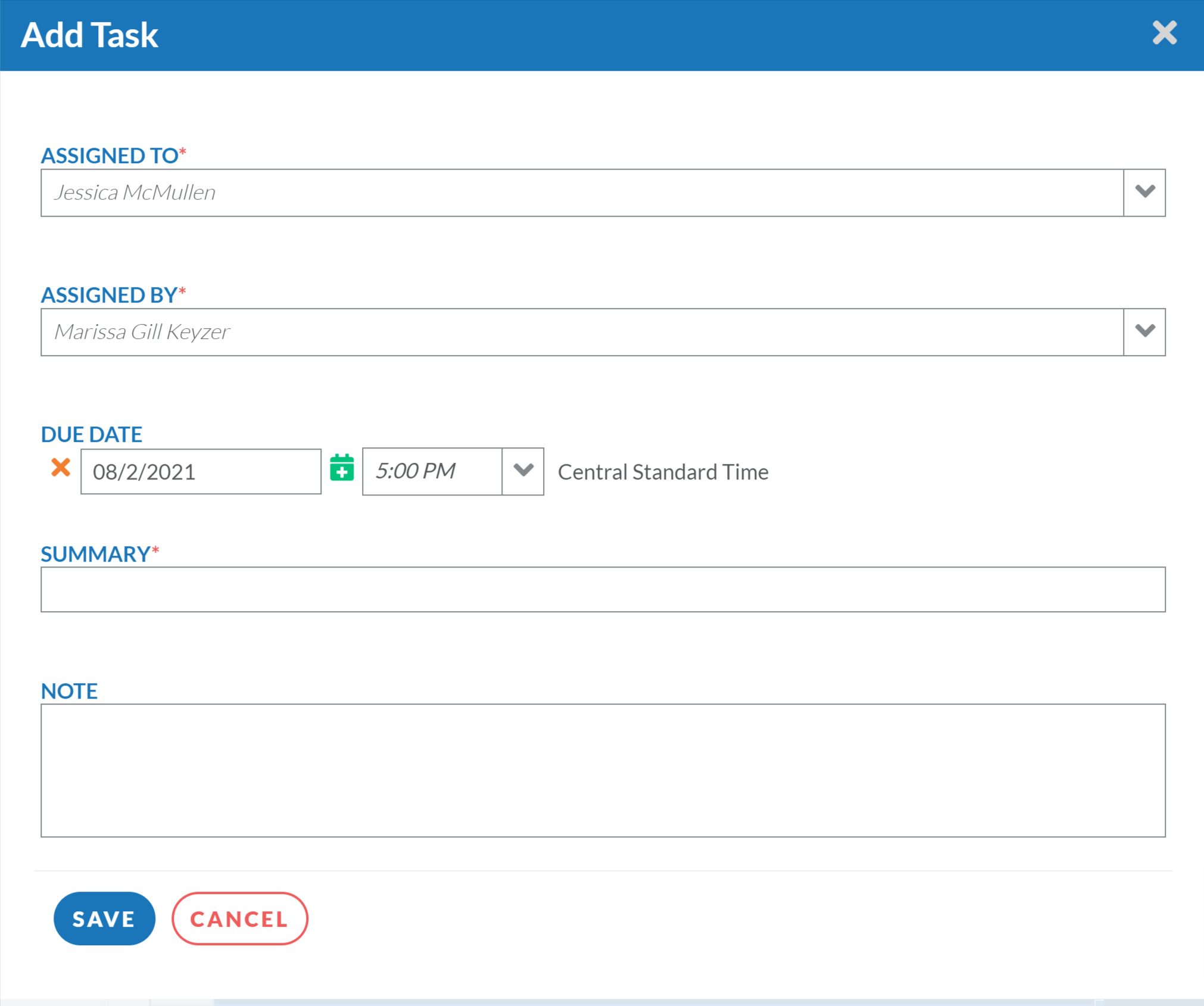
- Fill in all the required information, and make sure to make the task clear in the note section so that the person assigned understands what is required.
- After you click Save, the person who was assigned will receive an email alerting them that a task has been created for them (see example below)
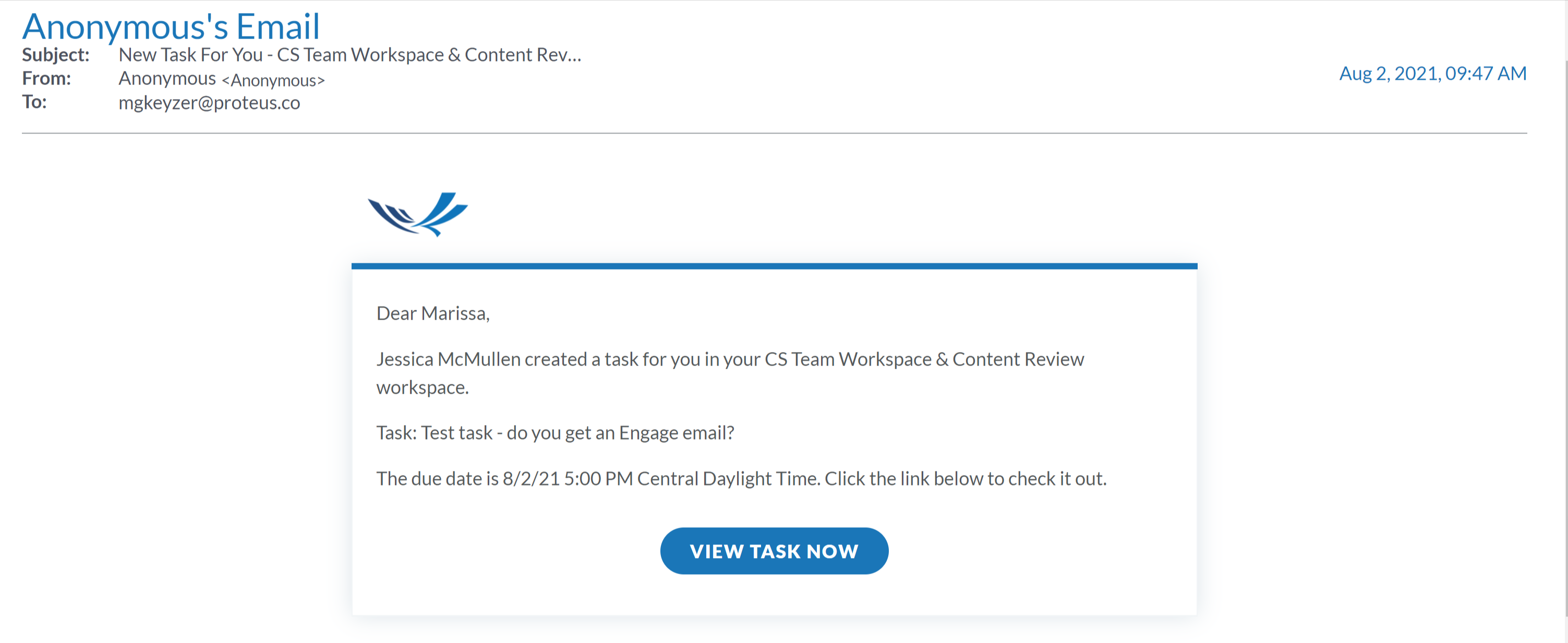
- After this task has been assigned you will be able to see the tasks assigned on the Tasks tab of a workspace, as shown here:
- The Team's Tasks tab shows tasks assigned to any rep inside this workspace (any user inside the "our team" section of the People tab)
- The Contact's Tasks tab shows tasks assigned to any contact inside this workspace (any contact inside the "contacts" section of the People tab)
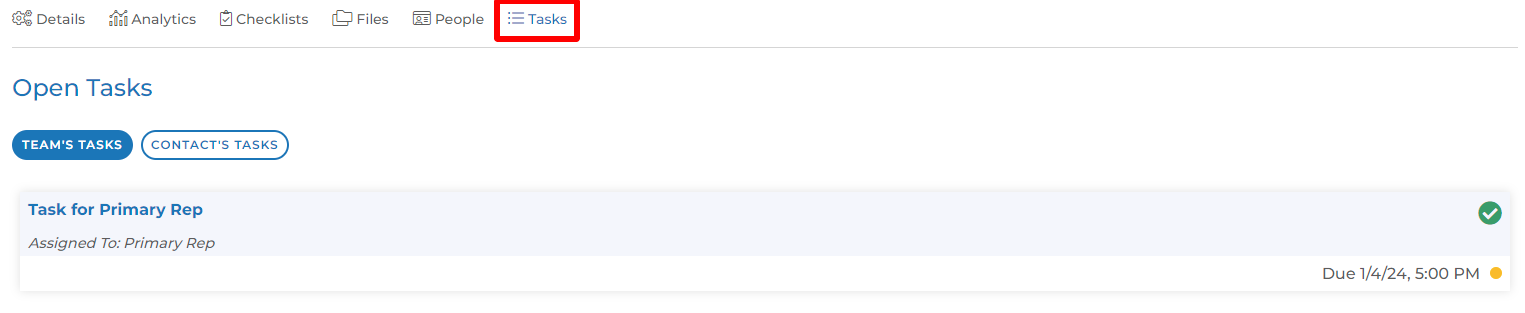
- You can also see a list of all tasks assigned to you under the Tasks tab on the top of the page:

Did you know your contacts can assign tasks back to you? Click here to read more.
For more details on managing tasks, you can review this article.
Other questions? Please click the "HELP?" button in the upper right corner of your Engage screen or contact support.
