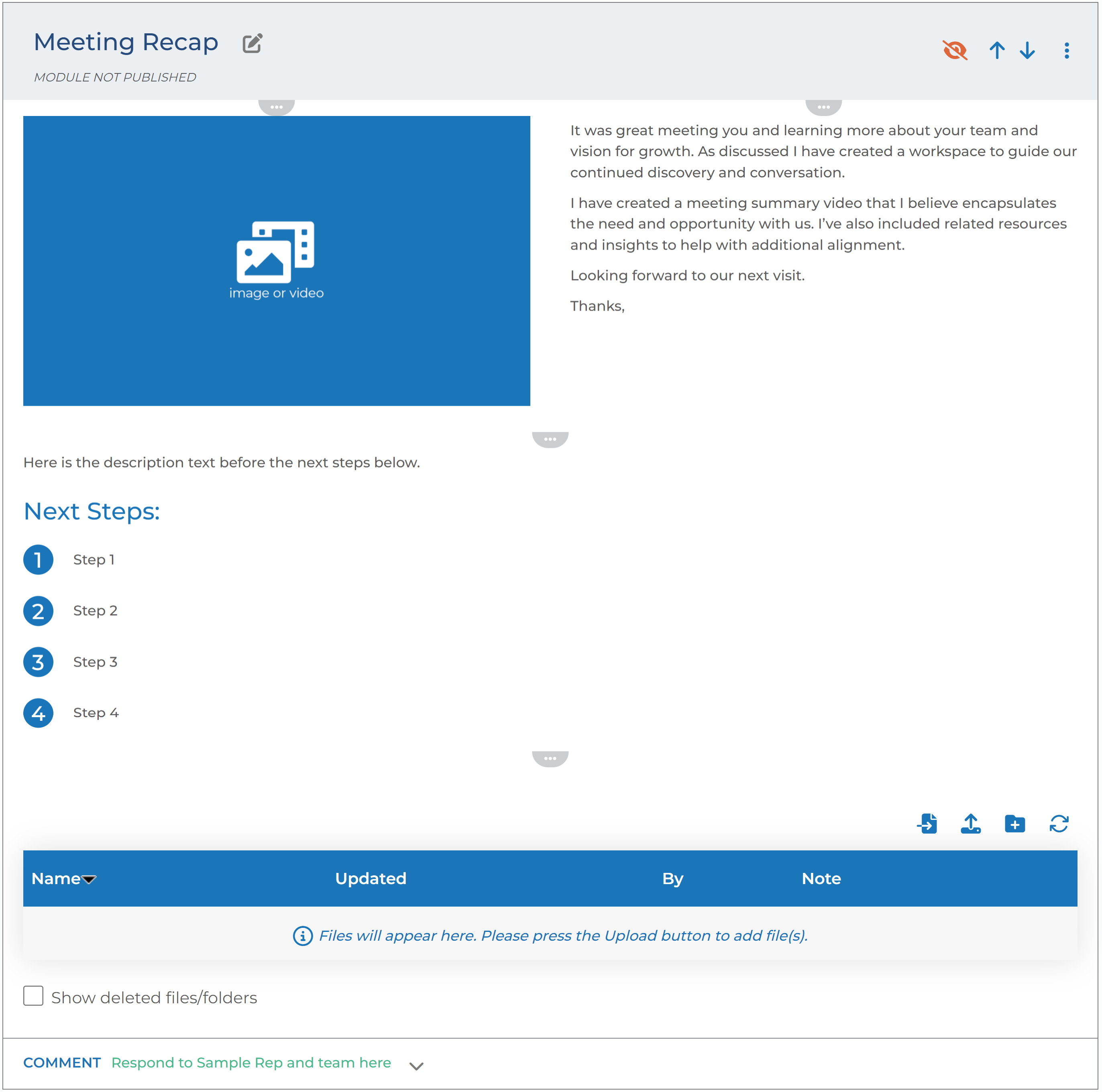Adding a Meeting Recap
Adding a meeting recap module to your workspace is an easy way to keep all of the stakeholders on the same page! Some of our most successful Engage clients make it a point to publish a meeting recap to their clients and prospects within 24-48 hours after the meeting is held. The meeting recap modules give you a chance to summarize what occurred in a meeting with a client or prospect, both in video and text, provide next steps, and attach documents. It also can establish rapport with your contacts by building trust and confidence in your organization.
This module is perfect to provide the following in one central location:
- The history of your conversations and documents shared
- Personalized takeaways and conversation points
- Clear and concise next steps
- Reference points for anyone added to the conversation later on
Here is an example.
Step-by-step Guide
Select one of the groups of a Workspace. We recommend adding these meeting recap modules to the general group as this group is accessible to everyone on a workspace. Here are the steps to do it:
- Click the Add Module button.
- On the module menu, find the meeting recap module. (This module comes standard in all of our client's Engage sites).
- Click on the module name to add it in draft or hidden mode to the workspace.
- To modify or customize the content, click on the horizontal ellipsis (edit) icon on the top center of each section of the module.
- Uploading a video of yourself summarizing the meeting is a key component of the meeting summary, and it is a best practice to create the video shortly after the meeting has ended.
- Once you have created your video, upload it to the module.
- Fill in a short text summary of the top 2-3 takeaways from the meeting, then click Save and Exit.
- You can also attach any files as appropriate by clicking on the upload icon in the file sharing area of the module.
- When you are done, publish the module by clicking on the orange eye at the top of the module and choose whether or not to notify your contacts of the new module.